Guide
Easy CS2 Fix: 'VAC was unable to verify your Game Session'
It's an annoying error in the game of Counter-Strike 2, that almost every player experiences now and then. But there´s an easy fix for this:
Written by Marcel
Vac error fix

Here's what you can do to fix the VAC error:
1. Verify your Game Files
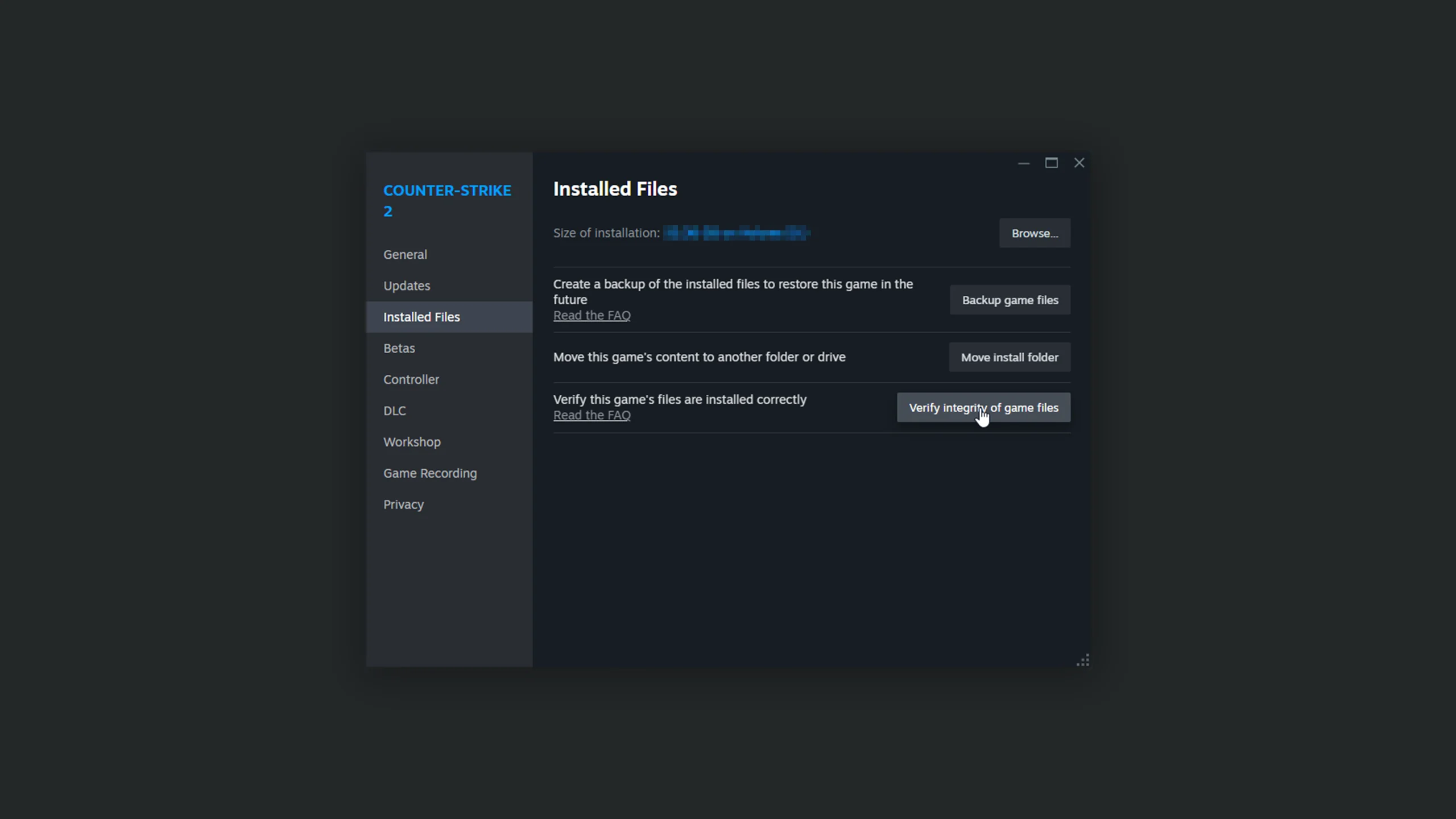
There's an option in Steam to verify your game files, which should almost always be the first step when troubleshooting any Steam game by the way. In order to do this, you'll need to go to: Steam -> Library -> Counter-Strike 2 (right click) -> Properties -> Installed Files -> Verify integrity of game files
If that doesn't work, try deleting your CS2.exe first and do it again. You'll find the CS2.exe like this:
Steam -> Library -> Counter-Strike 2 (right click) -> Properties -> Installed Files -> Browse
Then in the Windows Explorer you go:
game -> bin -> win64 -> cs2.exe
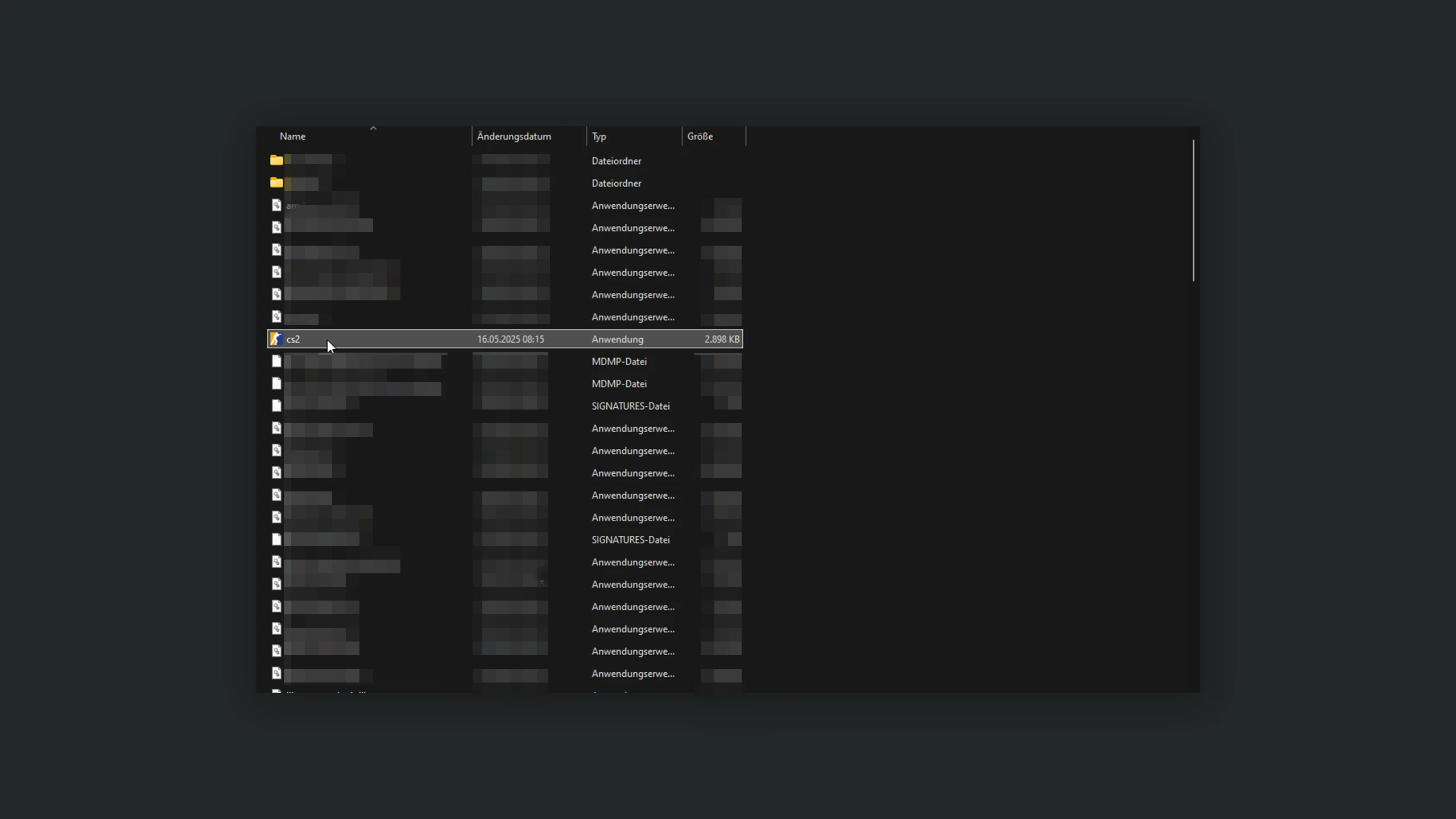
2. Clear Download Cache in Steam
In order to do that, open up your Steam settings, navigate to the Download tab and select Clear Cache.
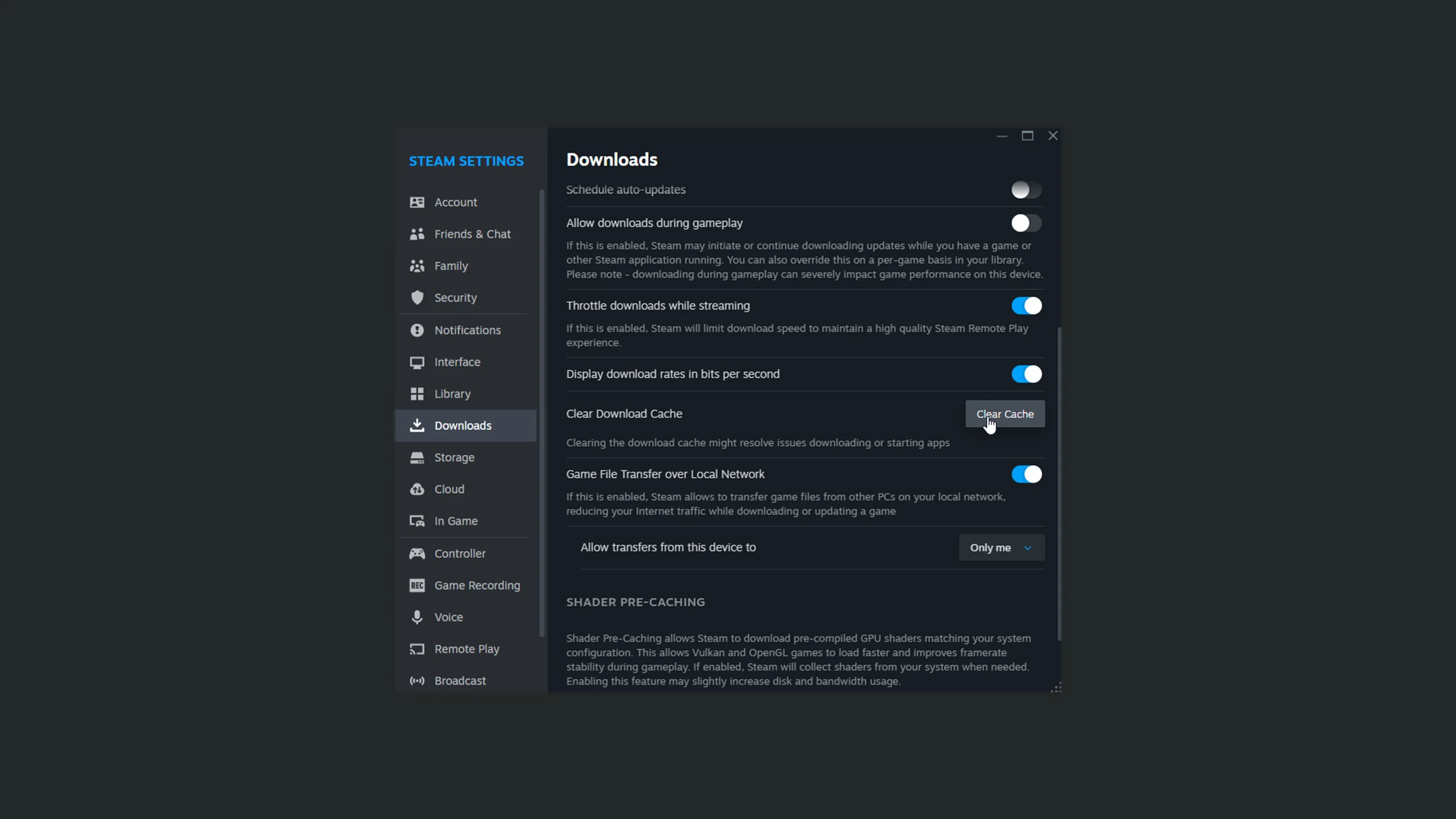
3. Starting CS2 or Steam as Administrator
In Windows, theres an Option to run programs as an administrator. Just right click any program you want to start this way and select 'Run as administrator'. Keep in mind that you need the according authorization in your Windows OS to be able to do that. That applies mostly to shared computers.
4. Practice with Bots
A somewhat unusual fix is to start a game in 'Practice with bots' mode and leave it again. This somehow fixes the VAC error most of the time.
5. Changing Profile Picture or Steam Name
This also somehow fixes the VAC error in some cases. To do this, navigate to your Steam profile and click 'Edit Profile'. Change either of them or both and run the game.


